FastPictureViewer Professional
Welcome to FastPictureViewer Professional, the photographer's image viewer.
 Getting Started Home > What's new in FastPictureViewer Pro today?
Getting Started Home > What's new in FastPictureViewer Pro today?
Recent Updates (click sections to expand)
1.9.401.0 Technical refresh.
This is a minor release with small sizeing adjustements in the Options dialog, rebuilt with the latest toolset.
1.9.359.0 Bug fix release for Windows 10.
This release addresses an issue occurring on Windows 10 where the program can crash when right-clicking into a text input window where you can enter substitution variables. Those input windows can be found in the Renaming Template editor (F2) as well as in the File Utilities plug-in (Ctrl+F). The program customizes the default context menu for edit fields and add custom options letting users easily paste variables into the text, and a change in recent versions of Windows 10 caused the menu customization in FPV Pro to crash. The issue has been corrected.
1.9.360.0 Compatibility fix.
This release addresses an issue introduced in the previous build, where the 64-bit version of the product was inadvertently built as requiring an Intel AVX2-enabled processor, preventing the program to load on older machines. This issue has been corrected.
1.9.359.0 Bug fix release for Windows 10.
This release addresses an issue occurring on Windows 10 where the program can crash when right-clicking into a text input window where you can enter substitution variables. Those input windows can be found in the Renaming Template editor (F2) as well as in the File Utilities plug-in (Ctrl+F). The program customizes the default context menu for edit fields and add custom options letting users easily paste variables into the text, and a change in recent versions of Windows 10 caused the menu customization in FPV Pro to crash. The issue has been corrected.
1.9.358.0 Zenfolio plugin fix; More enhancements to substitution variables.
The plugin that uploads to Zenfolio.com has been updated, following deprecation of the Zenfolio API 1.6: you can publish to Zenfolio again!
New to web upload from FastPictureViewer Professional? It's easy as pie! Just mark the images you want to publish by pressing the P key (pressing P again removes the mark).
When you are ready, Press Ctrl+P to fire up the publishing system. First time requires a little setup, but you can publish, quickly, to Facebook, Flicker, 500px, Smugmug, Zenfolio and PhotoShelter, as well as to any local destination of your chosing (a local folder, an USB key, a picture frame etc...) - all with the legendary speed you can expect from FPV Pro! There is a complete web publishing tutorial on our help page, try publishing today!
Additional improvements were made to substitution variables and functions: {LTrim{Variable}} and {RTrim{Variable}} remove any leading and trailing (right-side) blanks from {Variable}, respectively, while {LTrim{Variable},n} and {RTrim{Variable},n} remove any blanks AND also shaves n characters. Say you have a folder naming scheme where you use some fixed-length prefix, as in "01. Holidays". Assume it's the parent folder for the sake of example, then {LTrim{FilePath[1]},4} will resolve to "Holidays". Additionally, {Trim{Variable}} removes both leading and trailing blanks.
1.9.357.0 Enhancements and addition to the renaming templates substitution variables.
The renaming templates substitution variables have been enhanced to simplify some scenarios as well as support more advanced ones.
To make it simpler to use the parent folder name in a new generated file name, the {FilePath} macro, which normally returns the entire path, now accepts an argument that let you pick the path segment you are interested in.
Say your ducks images are in C:\Images\Birds\Ducks and your files are named after the specie, like Widgeon.jpg
Say you want to rename the files after the parent and grandparent folder, to get birds_ducks_widgeon.jpg
What is needed are lowercase versions of the orginal file name as well as of the parent and grandparent folder, as follow:
{FilePath[2]:2}_{FilePath[1]:2}_{FileName:2}
Let's look a little closely: {FilePath[2]} returns the name of the grandparent folder, while the suffix :2 in {FilePath[2]:2} causes that name to be lowercased. If you want to create BirdsDucksWidgeon.jpg instead, use the title case suffix, :3, and remove the underscores: {FilePath[2]:3}{FilePath[1]:3}{FileName:3}
You can even remove the tailing 's' with {Replace{FilePath[2]:3},"s$",""}{Replace{FilePath[1]:3},"s$",""}{FileName:3} to yield BirdDuckWidgeon.jpg
New: you can use two new file hashes, CRC-32 and CRC-64, in addition to the existing MD-5, SHA-1 and SHA-256 hashes in {FileHash:3} and {FileHash:4}, respectively. The CRC-32 hash produces the same value as WinZIP. You can add the file's hash to the file name to make the name unique, or to enable future integrity checks. Say you rename all your files with {FileName}#{FileHash:3} to append a CRC-32 hash. You can later use some utility and a script to verify that the hash of the file's content matches the hash in the file name. Use a known separator to split the name and hash portion, '#' being a perfect choice, and make it a suffix, as in this example. This allows to extract the hash part easily, and even to create a macro to remove them, for example {Replace{FileName},"#[0-9a-h]{8}",""} will undo {FileName}#{FileHash:3}
CRC-32 will detect most corruptions but if you want to make it virtually impossible to alter the files without also changing the file names, use a cryptographic hash such as MD-5, SHA-1 or SHA-256 (at the expense of a much longer name).
New (advanced): You can apply a regular expression to any variable: {RegEx{FileName}:<regex_with_capture_group>}{1}
New (advanced): You can replace substrings, e.g. {Replace{FileName}, "[aeiouy]", ""} will remove all vowels (replace them with the empty string)
New (advanced): You can use functions to further customize the names you create, such as {Upper{Variable}}, {Left{Variable},n} and more (see the context menu in the template editor)
As a reminder, the tenaming templates are greated/edited from within FastPictureViewer Pro using the rename function (F2). Once created, the templates can be used to rename in batch using the File Utilities batch processor (Ctrl+F) as well as within the Auto Grouping plug-in and in the Local Storage export plugin.
1.9.355.0 Tagged/untagged color profile detection improvements.
Improved overall detection of color profiles in tagged and untagged files, in particular for some Nikon NEF files, some Sony ARW files and some Pentax PEF files as well as a number of Exif-compliant other raw and JPEG files. As a result, FastPictureViewer Pro now detects images taken for example in Adobe RGB mode for more cameras than it did before.
Also, some small efficency improvements were made around color-management and some settings were optimized.
1.9.354.0 Small bug fixes.
The color profile detection on some NEF files shot in AdobeRGB failed. References to Nokia Maps renamed to HERE Maps and fixed URL.
1.9.353.0 Minor maintenance release.
This release has no functional changes, just some housekeeping and workarounds for a change in Microsoft code-signing policy, which forced us to remove the digital signature on our installers, for now.
1.9.352.0 Bug fix: B and C keys not working, and small performance enhancements.
This release fixes a small regression that was reported recently: the 'B' (Black & White Preview) and 'C' (Check Highlights) keys were not working in GPU-accelerated mode in the last couple of builds.
We also made the folder content enumeration faster, the program should now take less time to find the pictures in your folders and subfolders. In our best test on our fast Samsung SSD 850 PRO the program finds the 25,840 pictures in our Pictures folder in about 4 seconds now, at a rate of about 6,460 images/sec. Let us know if the folder scan now seems faster for you, too.
If you did not know it yet, FastPictureViewer Pro has an awesome Black and White preview mode that let you quickly see how an image would look in shades of grey: just press the B key to toggle this mode, and hit B again to turn it off. The flag is per-image and is remembered across sessions for licensed users (this can be turned off on the options). When running in GPU-accelerated mode, the conversion to greyscale is done on-the-fly on the graphic card, as such the B&W preview is instantaneous regardless of the size of the image.
Sometimes a color image that looks just OK - that you might not even keep - looks stunning in greyscale, and the B can help you make the right call. You'd then do the greyscale conversion in post-processing using your favorite photo editor: tutorials for GIMP and Photoshop.
Likewise, the program features a shadow/highlight preview that display blown-out/blocked pixels instantly in GPU-accelerated mode. By default, the command is "spring-loaded" and won't stick, just briefly press the C key to check for blown highlight or blocked shadows (those within a couple of pixel values from the maximum/minimum pixel values).
The program options let you chose how the C key operates, either in a (unique!) combined highlight/shadow spring-loaded view, which is the default, as a sticky key for all images, or just highlights, then just shadows in a cycle. This mode let you asses the amount of "lost" pixels in your images, and the location of those pixels.
When working with RAWs you will quickly develop a feel telling you if the image can be salvaged or not in post-processing. Try it out!
1.9.351.0 Maintenance release with small improvements.
This release features tiny enhancements, such as the addition of Select All / Select None buttons in the user interface of the File Utilities batch processor plug-in.
By the way, if you are not already using the File Utilities, do yourself a favor today and learn to use it. It is very powerful and quick. Study the screenshot below to see a glimpse of what it can do for you! Press Ctrl+F in FastPictureViewer Pro to get started and check out the great tutorial on our help page.
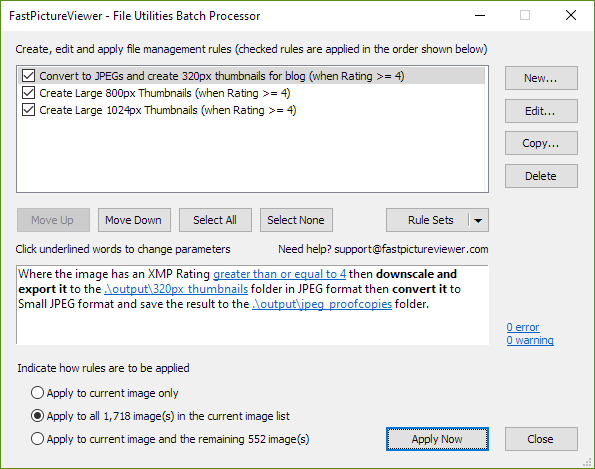
1.9.350.0 Cinemagraphs (aka Animated GIFs) support.
This release adds first-class support for Cinemagraphs to FastPictureViewer Professional.
Below is a nice example of a Cinemagraph - a still picture with a twist - that can be played seamlessly inside FPV Pro (those files happens to be Animated GIFs, so we can say that FastPictureViewer now plays GIFs, too!) - You can right-click to zoom-in, pan, scroll to the next image, and run slideshows just like with any other image format: the animations play automagically and seamlessly, without any delay or any Play button!
You can find many examples and tutorials on the web to create your own Cinemagraphs, and of course you may already have a classic Animated GIF collection which just got a new life in FastPictureViewer Pro!
This release also fixes a long-standing issue with PNG transparency, when displayed on a non-black background and in GPU-accelerated mode.

Older Updates (click to expand)
1.9.348.0 Fixes a bug with the {ImageIndex} substitution variable.
Fixes a bug where the {ImageIndex} substitution variable was sometimes zero when used from a plug-in, such as from the File Utilities batch rename function. Typically, you'd create a renaming template using the F2 function (see the Help page on the website for all details related to very powerful renaming templates available in FastPictureViewer Pro). You'd use for example the {ImageIndex:4} variable to create a 4-digits variable representing the rank of the image in the current image list, starting from 0001 to the number of image in the folder(s). The renaming template would work as expected using the F2 key for one-by-one renaming, but the same template used from the File Utilities batch processor (Ctrl+F) would not work as the variable would resolve to 0000 for all files. This defect has been corrected. If you are not familiar with the F2 rename function and the Ctrl+F batch processor, now is the time!
As a general remark, if you find a bug, please tell us: we fix them all as our goal is to keep FastPictureViewer as close to zero bugs as humanely possible :-)
1.9.347.0 Fixes a regression introduced in v1.9.345.0.
Since v1.9.354.0, the Batch Delete functions removes the first file then hang. This regression has been corrected.
1.9.346.0 Small bug fixes and Windows 10 compatibility update.
This is a small maintenance release, still recommended to everyone!
1.9.345.0 Facebook web upload plugin fix. Flags and marks saved across sessions.
Fix to the Facebook upload plugin to accommodate the latest changes in Facebook permissions: FastPictureViewer Pro was unable to connecto to Facebook from new installations. As a side note, you can quickly publish photos to Facebook, SmugMug, Flickr, 500px, PhotoShelter or to a local drive, directly from within FastPictureViewer Pro: press the P key to mark files, and Ctrl+P to publish them. Shift+P marks all files in one keystroke, and Ctrl+Alt+P clears all publishing marks at once. Finally, you can select the image(s) matching the current View Filter (F) by pressing Ctrl+Shift+P. See the help page for details and try the Publishing system today, it's fast and convenient.
FastPictureViewer Pro (licensed) now saves the Publishing (P key), Deletion (X key) and B&W marks (B key) across sessions: you can now interrupt a long session, where you marked any number of files, and quit the program in the middle. When you restart FastPictureViewer Pro, it will not only resume automatically from the last image viewed, but all your selection marks will be restored too! If you prefer the former behavior where all the marks were discarded on program exit, you can turn the save function off from the program options. When the marks are saved (which is now the default) they stick until explicitly removed. The program can remove all marks of a given type with a single keystroke, see the taskbar's context menu, or the cheat sheet to learn about keyboard shortcuts. Saving and restoring the flags has virtually no impact on performance.
1.9.344.0 Maintenance release.
Raw compatibility update. If you don't yet own the full Codec Pack, check this out: we introduced the FastPictureViewer Codec Pack Import Plug-in for Adobe Photoshop??, to help fill the gap until your next Photoshop upgrade, in case your new camera is not supported by your version of Photoshop!
1.9.342.0 Maintenance release.
Maintenance release with small performance enhancements.
1.9.340.0 SmugMug web upload plugin fix. Nikon D750 High-ISO display fix.
The SmugMug upload plug, that let SmugMug subscribers upload photos directly to their online photo galleries, has been adapted to cope with a change in the SmugMug application programming interface. Additionally, the program now decodes correctly the ISO settings of the Nikon D750 DSLR above the standard ISO range.
1.9.339.0 New "Megapixels" conditions in File Utilities. Raw codecs updated to 3.7
A new selection criteria was added to the File Utilities batch processor (Ctrl+F) letting you select images of a given megapixel size (with the usual equal, less than and greather than operators). The JPEG export quality (for example in the File Utilities' Convert & Export action) has been tuned to produce higher quality output. Finally, the bundled raw codecs have been updated with those from the FastPictureViewer Codec Pack 3.7.
1.9.338.0 New "Camera Make" and "Camera Model" conditions in File Utilities. The View Filters now invertible.
Two new selection criteria's were added to the File Utilities batch processor (Ctrl+F), Camera Make and Camera Model, making it easy to select images taken by a given type of camera. You can use wildcards and even regular expressions to match the manufacturer and/or model. Note that you can also select images from a particular camera unambiguously using the Camera Serial Number condition.
The Views Filters (F) can now be inverted: previously you could easily narrow the view to, say, the images flagged for deletion or having a certain rating. Now you can invert the filter in one click and filter the view with the complement of the filter, i.e. all images not marked for deletion, etc..
1.9.337.0 Flickr publishing plugin updated to reflect a Flickr API change, small bug fixes.
The Flickr publishing plugin (part of the Web Publishing subsystem built into FPV Pro, try P and Ctrl+P) was updated to reflect a recent breaking Flickr API change. Starting from this version, your image files are uploaded to Flickr over a secure (HTTPS) connection, making them invisible to prying eyes along the way from your computer to Flickr's servers. Additionally, some minor functional issues were corrected throughout the program.
1.9.336.0 Raw compatibility update.
This version includes the latest raw codecs 3.6.0.93. Also, the handling of file extensions has been enhanced and the program now display the casing of the file extensions as found on disk (previously, the file extensions were displayed in lowercase on the program's taskbar). The renaming templates have been enhanced to include UPPERCASE and lowercase transformations of the base file name, for example if you have a file named Image.JPG you can now rename it into IMAGE.JPG or image.JPG, using the {FileName:1} and {FileName:2} macros, respectively. Changing the casing of the file extensions is not supported at this time and will be included in a future version as a "action" within the File Utilities batch processing plug-in (Ctrl+F).
1.9.335.0 New {FileHash} variable available for use in renaming templates.
A new {FileHash} variable was made available for use in renaming templates. The variable is substituted by the file's hash, a cryptographic digest that uniquely identifies the file's content and later allows to detect file corruptions, as the slightest modification of a file's content - even a single bit - completely changes its hash.
FastPictureViewer now supports renaming schemes where a file's new name include its own digest. Those files can then be archived to some durable storage location and, later, it will be possible to verify the archive's integrity by computing the hash again and comparing with the original one that is part of the file name.
If the hashes are identical, so is the file content: if even a single bit of the file was corrupted - for example due to a storage media error or to a communication error, the hashes will be entirely different. The chances that a randomly corrupt file still matches its original hash are infinitesimal (so small we say they are statistically impossible) making hashes an excellent proposition for file integrity verification. The program supports MD5 hashes, which are very good for most practical purposes, as well as SHA1 and SHA-256 which are said to be cryptographically secure (extremely hard to fool, i.e. it is "impossible" to find or create a file that is different and still matches the SHA hash of another file, in technobabble we say that the collisions probability is almost surely zero).
Please note that an MD5 hash is 32 characters long, while SHA1 and SHA-256 are 40 and 64 characters long, respectively, so the new file name will become much longer if they include a hash, and this may have implications if the images are stored in a deeply buried subfolder, as most file management utilities choke when the complete path is larger than 250 characters or so.
A renaming template that can add a hash to a file's name can be applied to a single file, or in batch to a large or very large number of files all at once in FPV Pro. In all cases, be assured that you have the fastest and most efficient tool for the job at your disposal with FastPictureViewer Pro.
- More information about template-based renaming in FastPictureViewer Professional.
- More information about batch file processing in FastPictureViewer Professional.
Renaming template, batch processing and file hashing are advanced topics, feel free to write to support@fastpictureviewer.com if you have any question, we are here to help!
1.9.334.0 Clipboard enhancements (Copy image pixels).
Shift+Ctrl+C now copies the image pixel's to the clipboard, which can be pasted in all image editors and other graphics-oriented programs (Ctrl+C still copies the image file, which can then be pasted anywhere in Explorer). Nota bene: copying a large image to the clipboard will consume some memory (RAM), which will stay allocated until you copy something else to the clipboard. If you copy a large image, say, a full-resolution DSLR image, tens of megabytes can stay allocated. This is not a big issue on 64-bit computers with 8GB or more or memory but on memory-starved machines (4GB or less), using the clipboard to transfer large images between applications is not recommended. The good news is that copying a small image of some text to the clipboard will free any previously copied object so the memory consumption does not increase with every use of the clipboard. Some general information about the clipboard can be found on Wikipedia.
This release also includes the latest raw codecs (3.6.0.92), which fixes an issue with Sigma X3F files shot with the "medium resolution" setting in-camera (Sigma DP2 Merill).
1.9.332.0 Small bug fix.
Build 332 fixes a small bug in the File Utilities plug-in where some advanced template-based renaming operations could lead to file names containing characters not valid for a file name.
Also, a new reverse-geocoding template has been added, allowing users having their own Google API key to use it with FastPictureViewer's reverse-geocoding feature, in the IPTC Editor and the Smart Auto-Grouping plugins.
1.9.331.0 Raw compatibility update.
1.9.330.0 Minor usability update.
We also announce the beginning of the 2013-2014 holiday season with great discounts on both FPV Pro and the FPV Codec Pack. It's never been a better time to get your first license, update your of licenses to match the number of users, or give FPV Pro as a gift to someone you know. Visit our website today and save!
1.9.329.0 Windows 8.1 compatibility update.
This version also enable writing custom condition and actions in the Perl programming language in the File Utilities batch processing plug-in. Perl scripting support requires the installation of ActiveState ActivePerl Community Edition version 5.16.3.1603 (and, for the time being, this version only, as subsequent versions of ActivePerl, such as 5.18.1.1800, have a bug that causes the Perl scripting engine to crash during initialization). Perl support comes in addition to the existing JavaScript and VBScript support, you now have a choice of three different robust scripting solutions to write custom conditions to select your files and custom actions to process them. Custom conditions and actions can be combined with built-in, pre-defined conditions and actions, tremendously expanding the flexibility of the batch file processing abilities of FastPictureViewer Pro.
1.9.328.0 New 'Display Logo' and 'Compute Histogram' program preference's options.
1.9.326.0 Rebuilt with latest tools.
1.9.325.0 Bug fix: the gadgets move unexpectedly after minimizing/restoring the window.
1.9.324.0 Tiny bug fixes and enhancements.
By the way, the Custom RTF Annotation gadget - which was added in summer 2011 in response to an inquiry from the University of Copenhagen, Denmark - allows you to display formatted annotations in a floating window alongside your images.
These annotations are authored in RTF (Rich Text Format) and can be embedded directly inside images just like any other metadata, or added to XMP sidecars.
Phil Harvey has kindly modified his excellent ExifTool utility to support embedding FastPictureViewer's RTF annotations into nearly any metadata-enabled image formats, as XMP metadata within a custom namespace. The tag name is RichTextComment.
We have documented this feature thoroughly on the help page. RTF enables richly formatted content, with control over colors, fonts, text sizes and attributes such as bold, italic and underline, to be used as annotation and embedded inside images. This can be technical annotations, a formatted description of some kind, or anything you see fit, beyond the usual unformatted EXIF comments or IPTC descriptions.
This feature was developed for the medical school at Uni Copenhagen, to annotate x-ray scans with richly formatted comments and bullet lists. Those annotations are permanently embedded directly inside TIFF images as metadata in a perfectly standard fashion, as this features rests on the extensibility of XMP. Photoshop and all other properly XMP-enabled applications works nicely with our extension and preserves it when editing and saving the files.
The gadget's wraps the text being displayed and sizes itself vertically to match the content. Writing annotations as metadata is better than writing the notes on the images themselves as rasterized text: the annotations be modified, translated or deleted at anytime, the original pixels are untouched, and the display of the annotations is separate from the image itself, i.e. independent from zooming and panning, in a semi-translucent window that can be moved or hidden. It is also easier and quicker to author annotations as RTF and embed them as metadata or in XMP sidecars rather than edit the image's pixels to add static rasterized text. The "disadvantage" is that you need a viewer that supports this extension if you want to see the annotations (but remember that this feature is fully documented, supported by 3rd-party tooling (ExifTool) and only uses standard mechanisms).
1.9.323.0 Usability enhancements.
Most pictures looks better in a frame, right? One of the reasons is that the frame creates a gap between the image and its background, so the image stands out more while leaving some room for the viewer's imagination... FastPictureViewer has a preference option where you can set a margin, between 1 and 135 pixels, that the program will leave around the photos in normal viewing, creating a passe-partout look (note that you can also set the background color). If you have one of those big monitors, a one-inch margin (about 96 pixels) can make a big difference compared to border-to-border viewing, try it! The Passe-Partout mode can be toggled on and off by pressing Ctrl+Enter - or from the taskbar's right-click contest menu - and the margin width can be set in the program options: press O for Options, then click Personalization on the bottom-left, then look for the margin setting at the bottom of the page (default is 96 pixels). The background color setting is at the top of the same preference page.
The Fill-Window mode (Shift+Enter) now has a menu command in the taskbar's right-click context menu, making it more discoverable and easier to use. The Passe-Partout and Fill Window modes are mutually exclusive and are both remembered between sessions.
The auto-advance mode (slideshow, triggered by pressing A) can be stopped by pressing A again or pressing the Spacebar. Starting from build 321, if you stop a slideshow with the Spacebar, pressing A to restart the slideshow will resume from the image following the image the slideshow was stopped on. For example, say you stop the slideshow on some picture using Spacebar, say image 18, then move back and forth around that image, looking at its immediate sibling. Pressing A will jump to the image following the image where the slideshow was stopped and resume from there, i.e. the slideshow will resume from image 19. If you want to stop the slideshow without remembering the place where you stopped, just press A again to stop instead of Spacebar.
1.9.320.0 Renamed the GeoClustering Utility plug-in to 'Smart Auto-Grouping'.
1.9.319.0 Republished the installers.
1.9.318.0 New 'Siblings' File Utilities condition.
1.9.317.0 Added missing B&W Preview stat to the EXIF Statistics plugin.
1.9.316.0 Sticky gadgets, cosmetic fixes and small bug fixes.
1.9.315.0 Raw codecs refresh (3.5.0.83).
1.9.314.0 Bug fix: setting publishing marks to all filtered images does not always work.
1.9.313.0 Small bug fixes and enhancements.
1.9.312.0 File Utilities plug-in maintenance release with tiny enhancements.
1.9.311.0 More predictable performances on network and removable drives.
1.9.310.0 Raw codecs refresh.
1.9.309.0 Stability and performance release.
1.9.308.0 Full screen, GPU-accelerated Lost Shadows / Lost Highlights view (C key).