|
Try before you buy: it's free
|
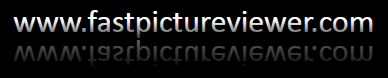
|
Download FastPictureViewer Professional and see for yourself how raw viewing, rating and culling can become fast and enjoyable! |

|
FastPictureViewer Professional 1.9 - Frequently Asked Questions (FAQ)Get answers to common questions about the FastPictureViewer Professional image viewer. |
| The FAQ is a gold mine of information about FastPictureViewer Professional. Click on any question below to jump to the answer. Do not hesitate to send us an email inquiry if you have further questions! |
|
|
|
|
What is FastPictureViewer?
FastPictureViewer is a small and fast image viewer for Windows 7, Windows Vista
and Windows XP. It supports rating and copying images on the fly, as you view them
either in windowed mode or full screen.
|
|
Who would use FastPictureViewer?
FastPictureViewer was designed for photographers, editors or anyone needing to quickly
review, label and rate large amounts (thousands) of digital photos on a regular
basis.
|
|
What FastPictureViewer can do for me?
FastPictureViewer can help you save time. Its aim is to be your first choice for
a quick first-pass culling/review of (very) large quantities of images. Once your
rough selection is made and you have copied/tagged the images you want to keep,
FastPictureViewer has done its job and your usual workflow (Lightroom, Photoshop,
Capture NX, DPP, IDimager, IMatch, whatever...) picks up from there as usual. Slashing
the initial review time in three is typical, thanks to the speed of everything FastPictureViewer
does, viewing, rating, copying, all is virtually instantaneous vs. 1 second here,
2 seconds there, thousands of times, with all competing solutions.
More information for... |
|
What is the FastPictureViewer Codec Pack, do I need both products?
The FastPictureViewer Codec Pack
is a Windows add-in that brings support for the same
raw formats as those supported natively by
FastPictureViewer Professional (the
image decoders ("codecs") for camera raw formats are shared between the two
products).
The FastPictureViewer Codec Pack add-in supports several additional image formats including Photoshop PSD and image formats such as DirectX DDS, Radiance HDR, OpenEXR and TGA, specific to the Computer Graphics and Computer Games industry, plus PNM/PBM/PGM widely used as cross-platform interchange format for their simplicity, plus baseline support for JPEG2000 and support for special .lrprev and .noindex files, which are both private formats of Adobe Lightroom (and used by this program’s preview cache). The Codec Pack also enable thumbnail support for Adobe InDesign INDD files, as well as Adobe Illustrator (AI), EPS and PDF files provided they contain an XMP metadata packet with an embedded thumbnails. Files created by recent Adobe software all meet this requirement. All codecs in the FastPictureViewer Codec Pack are compatible with all current versions and editions of the Windows Operating System, from XP 64 and XP SP3 to Windows 7, including all 64-bit editions for which native 64-bit decoders are installed. On Windows XP support is limited to thumbnails views in Explorer, while full size viewing requires a separate application such as Windows Live™ Photo Gallery (in particular, the Windows XP Picture and Fax Viewer and the old Microsoft RAW Thumbnailer and Viewer are not codec-enabled and cannot be extended). The Codec Pack brings high-quality thumbnails to XP Explorer, with proper orientation and removal of the black borders created by some cameras. When installed on Windows Vista, Windows 7 or later, the Codec Pack provides high quality large and extra-large thumbnails and previews to Windows Explorer, as well as large size viewing in Windows Photo Gallery, Windows Photo Viewer and Windows Media Center 7 for all supported formats. The Codec Pack also installs our own orientation-aware JPEG decoder, which is faster than the stock JPEG codec that ships with Windows. Our JPEG decoder performs on-the-fly rotation in Windows Explorer, Windows Photo Gallery, Windows Photo Viewer and Windows Media Center, based on EXIF orientation data that must be present in the files, so JPEGs thumbnails, previews, full-size views and slideshows are properly oriented in Explorer and these applications, provided that the camera that took the pictures is equipped with an orientation sensor and that the images are properly tagged with orientation information. The JPEG auto-orientation feature is not available in Explorer when the Codec Pack is installed on Windows XP. In addition to be a great Windows add-in, the FastPictureViewer Codec Pack is an ideal companion to FastPictureViewer Professional, enabling additional image formats support. Both products are designed to work well together and can be installed on the same computer. |
|
Does FastPictureViewer support Unicode and international characters?
Yes. FastPictureViewer is a modern, native Windows application built with
full Unicode support from the ground up. Folders and file names can be made of non-Latin
characters e.g. Far East, Arabic, Hebrew etc without restrictions as the program
takes full advantage of the native Unicode support present in Windows 7, Windows
Vista and Windows XP.
|
|
What are the typical scenario where FastPictureViewer would help?
Example 1: You just come back from a trip or assignment with 150, 1'500 (or
15'000) pictures and you need to review them as quickly as possible to select
the ones that will get further processed.
Example 2: You work as a photographer and take well over 1,000 pictures a week on
average. You need a viewer that'll let you look through these photos as quickly
as possible within the directory trees you created to categorize them manually.
Example 3: You are a web designer and somebody just handed you a well organized
DVD chock-full of pictures in nested sub-folders and you need to quickly find out
what's in there and pick a few ones among several thousand for the web project
you are working on (in particular, you don't want to wait a few hours for your
usual organizer to create thumbnails of everything before you start).
Example 4: You are a picture editor for a magazine, in the field at a large sporting
event, and the still warm CF cards keeps flooding your desk. Your assistants dump
the flashcards to your local hard-disk through a wireless network and your job is
to find a cover picture and a few other good candidates for publication among a
really huge and ever growing set of just shot images. You could not care less about
thumbnails or image enhancement tools at this stage, you just want to see what you
got, fast, and rate the keepers on-the-fly.
|
|
Does FastPictureViewer supports color management?
Yes. FastPictureViewer fully supports ICC v2 and
v4 profiles-based color management, including support for
custom-profiled monitors. A specific profile, to be used when converting
the images for display, can be selected in the program options. It is important
to note that FastPictureViewer converts the image data directly from the source
color space (the image file) to the destination color space (as specified by the
monitor profile) without an intermediate sRGB step. This direct conversion
guarantees the best possible color rendition and performances for both calibrated
and uncalibrated images and monitors, without clipping, banding
or other artifacts being induced
by the conversion.
FastPictureViewer has been found to exactly match the on-screen color rendition one get from top-end professional image editors, such as Adobe Photoshop CS4. This feature alone, and the minimal performance impact incurred by the color conversion process, sets FastPictureViewer apart from other image viewers, including the most popular ones. 48bpp TIFFs and Nikon NEF, Canon CR2, Olympus ORF instant previews and other raw formats are also color-managed in FastPictureViewer Professional. By default the program uses the static ICM 2.0 color engine built into Windows since 1998. This color management engine was provided to Microsoft by Heidelberger Druckmaschinen AG, a German "color giant". This CMS replaced the Kodak system that was introduced in Windows 95 and offers excellent performance. Starting with Windows Vista in late 2006, Microsoft introduced a new high-precision color engine based on Canon's Kyuanos technology. This new engine is part of Windows Color System (WCS) 1.0 and is available on Windows Vista and later operating systems. It is said to use "greater then 16-bit per channel" floating point arithmetic's for better gamut-mapping models that are meant to provide superior color space conversions than ICC rendering intents. For registered users, and pro trial users, starting from build 121, FastPictureViewer Professional offers the option to use the new WCS 1.0 color engine instead of the old ICM 2.0. The drawback of using the new Kyuanos-based WCS 1.0 is that it takes more time to create color transforms, which may noticeably slows down the display of the first image, but among the benefits is a potentially better and more accurate color rendition, for critical viewing on calibrated and profiled displays. The color engine to be used by the program is currently selected by setting a registry value, see this forum post for details. |
|
Can I zoom, pan and change the current image while zoomed and panned?
Yes. Click the left (or right) mouse button to zoom the picture, then drag the mouse
to pan to the area of interest. From there, without releasing the mouse button,
you can quickly flip through the image list back and forth by scrolling the mouse
wheel or using the keyboard (e.g. Tab/Shift-Tab, Space/Backspace, or Left/Right
keys). This is invaluable when comparing high-fps sequences of shots, so common
in sports photography, to find the sharpest or most crucial of the sequence. The
rating and copy functions also work while you are zoomed-in and the histogram and
EXIF info will get updated as well. This is a unique ability, no other viewer allows
that, you have to try it to truly see what it's like and how much time you save.
|
|
What makes FastPictureViewer better than the myriad of existing image viewers and
organizers?
Its speed and simplicity. FastPictureViewer is insanely fast, it loads in a split
second and operates very quickly. In many cases you'll be done with your review
and culling work when competing solutions are still crawling your drive, helplessly
creating thousands of thumbnails and index entries, eating up all of your machine's
power doing so. Beside that, the user interface is so slick and uncluttered, you
will learn it literally in seconds instead of days and be instantly more productive.
The professional edition of the program pays for itself on its first use. FastPictureViewer
does very little, but it does it very well and that's what sets it apart from
the crowd.
|
|
Does FastPictureViewer supports Adobe XMP and Windows 7, Windows Vista metadata
creation and update?
Yes. FastPictureViewer can optionally create/update Adobe XMP sidecar files and
optionally write embedded XMP and Windows 7, Windows Vista metadata within JPEG
(JFIF), HD Photo / JPEG XR and TIFF containers. The program currently supports xmp:Rating,
xmp:Label, photoshop:Urgency and MicrosoftPhoto:Rating, allowing you to quickly
rate, label and categorize your image directly from FastPictureViewer at the press
of a key. Intelligent image cataloguing software suites (e.g. Lightroom, IDimager
and the like) and Windows 7, Windows Vista Explorer and Windows Media Player 11
can later use this information to help sort, select, rank or otherwise organize
your images.
|
|
Is FastPictureViewer's metadata handling compliant with industry standards?
Yes. FastPictureViewer is a professionally written application and uses 100% industry
standard methods for rating and labeling images. The
metadata created and edited
by FastPictureViewer has been proven fully compatible with standard applications
such as Adobe Photoshop, Lightroom, Bridge, Nikon ViewNX2, Windows 7, Windows Vista
(Explorer and Photo Gallery) and many others. FastPictureViewer closely adhere to
the metadata interoperability standards set by the Metadata
Working Group and endorsed by Adobe, Canon, Microsoft, Sony and others.
|
|
Can I sort my images by date/time instead of folder and file names?
Yes. Just check the appropriate option (see Menu -> Options -> Miscellaneous ->
"Sort images by date and time") to change the sort order (don't forget to re-open
the folder for the new sort order to take effect). This options is useful if you
prefer to work with date/time sequences instead of folder and file names sequences.
It is also invaluable when merging images taken nearly at the same time by multiple
cameras (just make certain that all camera's clocks are synchronized before the
shoot!). The time resolution of the file creation date of 2 seconds. If pictures
are taken in burst by multiple photographers browsed at once in FPV, you may experience
some "local randomness" within this two-seconds window, where shots may appear out-of-order.
This is a limitation of the FAT file system used by all cameras to record the files.
|
|
Can I sort my images by GPS time stamp?
Yes. FastPictureViewer let you sort images by GPS date/time. Of you have a camera
with a built-in or add-on GPS unit, a 1-second accurate timestamp is recorded within
the files and can be used to sort the images. The standard EXIF 'date taken' field
can also be used. Note that EXIF field sorting forces FastPictureViewer to open
every file as it scans the folder, as such the scanning is much slower and the program
is less responsive during that time. Most cameras set the file's last modification
date to the exact same time as the 'date taken', in most cases it is better to stick
with the much faster file date sorting.
|
|
Does FastPictureViewer use embedded JPEGs when previewing raw files?
Yes. Provided that a sufficiently large JPEG preview image is embedded within the
raw files, FastPictureViewer Professional will be able to take advantage of them
and provide near-instant color-managed previewing of supported
raw
formats. There is no need to use a separate utility to 'dump' the embedded JPEG
preview in order to get fast previewing of raw files, moreover the program is able
to show EXIF shooting data when accessing the original raw file (an perform color
conversion if you shoot in Adobe RGB), while this data is typically missing from
extracted preview JPEGs. FastPictureViewer also understands and support image 'stacks'
where JPEG+RAW files are treated (viewed, copied, moved, deleted) as one, so it
can be used to browse folders containing JPEG and RAW versions of each images without
showing every picture twice... As a matter of fact you can directly preview the
images off the camera over USB2 or from a card reader, without any intermediate
step: just point FastPictureViewer at the original images and go! The program falls
back to full raw decoding (slower) using "as-shot"
default conversion settings when no
preview image is found, but the resulting image then
depends on the raw codec used and may not match the
camera settings (such as picture controls,
sharpening etc).
|
|
Can I view images directly on FastPictureViewer as I shoot them (tethered mode)?
Yes. FastPictureViewer Professional directly supports MTP/PTP (Media Transfer Protocol
/ Picture Transfer Protocol) and is able to pull out images are they are shot from
any MTP/PTP compliant cameras, including numerous models from Canon and Nikon, over
a live USB2 connection (no special manufacturer software or hardware is required
besides an USB 2.0 cable of suitable quality and length). The tethered mode is activated
by pressing Ctrl+T or from the task bar right-click popup menu. Just make sure your
camera is set to "MTP/PTP mode", sometimes simply called "PTP mode" and plug-it
in (check your camera's documentation to find out if MTP/PTP is supported and how
to turn it on, typically somewhere around MENU->SETUP->USB in the on-camera configuration
menu). The program will show you the connection status at the lower right corner
of the window. The images are written in the currently active image folder, also
providing a near-instant backup of the images as they are shot. When used in conjunction
with professional DSLRs the image appears on-screen approximately 1 second after
the camera finished writing it to its internal memory card. The shot-to-screen delay
is mostly governed by the camera writing speed and memory card speed. Another option
would be to use a wireless transmitter and watch the "inbox" folder using FastPictureViewer
in tracking mode: the camera would transfer the file to
a folder on the computer using the wireless transmitter and associated software,
and FastPictureViewer would grab the image on-the-fly and display it automatically.
You could use an external LCD projector, for example connected to your laptop's
external monitor port, to broadcast images on a large screen as they are shot for
everyone to see. Tethered shooting is great for demos, photo seminars and all kinds
of public events and also a sure way to impress any crowds or customers! Last, but
not least, FastPictureViewer supports multiple simultaneous MTP/PTP connections,
coupled with real-time folder monitoring so you can use a WI-FI camera *and* one
or more wired USB camera(s) at the same time (just make sure each camera
uses its own unique file names to avoid any conflicts).
|
|
Can I jump around and quickly move in a huge image list?
Yes. Just click on the button at the far right of the program's taskbar (or hit the F4 function key).
The quick navigation slider will pop up and you can use the mouse to drag the "thumb"
to any position in the image list. The program will quickly jump to the location
where you dropped the thumb and preload the surrounding image(s) for fast further
navigation, if resources allows. The slider was tested (and proven to be near instantaneous)
with 200,000 images, no kidding, you can browse an entire image archive at once
with FPV. It should work just fine with pretty much any image collection. This feature
might come handy when resuming a work session, for example to quickly jump to image
2,345 in the list. When the image list is sorted by file modification date, the
information window next to the thumb shows the date/time in addition to the file
name, folder and image number. The slider itself can be resized, and the position
is recorded for the next time the slider it used.
|
|
Is FastPictureViewer's raw support based on Dave Coffin's popular dcraw utility?
It depends. FastPictureViewer
Professional does not contain any image decoder per
se but relies on installed codecs to open the image
files. It can use official manufacturer-provided decoders as well as 3rd party ones
our our own codecs.
Starting from 2010, several 3rd party codec suppliers
appeared, including Ardfry, Caminova, Microsoft and
us, with our own
FastPictureViewer Codec Pack companion package, whose raw decoding support is based on a derivative of dcraw.
|
|
Does FastPictureViewer support high-quality image downscaling/resizing?
Yes. In hardware accelerated mode, where the graphic processor (GPU) is used to
perform truly instantaneous image rescaling, the program attempts to use the highest
quality resampling available on the particular display card. The impact on performance
is imperceptible and zooming in and out truly is instantaneous and high quality.
When hardware acceleration can not be enabled, the program reverts to the fastest
"classic" drawing techniques and since the rescaling is performed on the fly, a
fast algorithm of medium quality was selected instead of a best quality but
slow algorithm (like Fant or Bicubic). This is not a problem when viewing images
in full-screen or in a large window, but this can produce harsh pictures if the
window is small. Most importantly, the zooming is still near-instantaneous and 100%
or magnified pixels are displayed with the best possible quality, only the reduced
images are affected. Hardware acceleration can be turned ON and OFF from the program
options. Note that not all display adapters will be compatible with this mode, more
recent cards tends to work while older ones might not (don't be afraid to try, if
you experience display problems or get an error message, just turn it OFF). When
you shop for your next graphic card, pick a higher-end gaming card with lots of
display memory (256MB or more, e.g. a 8xxx NVIDIA, for example). FastPictureViewer
will take advantage of that memory to make viewing even quicker, and best-quality
instantaneous rescaling will be possible. Note that Adobe also recommends new, modern
graphic accelerators for Photoshop CS4 new GPU-based acceleration. They also warn
their users that not every cards will work, this is a limitation of the cards,
not a limitation of the software that uses them (i.e. not a limitation of FastPictureViewer
nor Photoshop, for that matter). 2008-or-newer computers designed for Windows Vista
usually don't have much problems.
|
|
What is the folder tracking function and how to use it?
When browsing a local folder (as opposed to a network drive), FastPictureViewer
constantly monitors the folder's content - including deeply nested subfolders -
and grabs any file that gets added in real-time. You never need to "exit and reload"
the folder just because a few files were added, loosing your flow in the process.
Newly copied files will be inserted in the current image list at their place, according
to the current sort order, i.e. either alphabetical or by file modification date.
When the tracking function is active (tracking is enabled/disabled by pressing the
T key on the keyboard) the program automatically displays the last image that was
added to the folder. The applications are only limited by your imagination! For
example, it would be possible to broadcast the images through a projector in near
real-time as they are shot, when shooting tethered or with a WI-FI enabled camera,
or just display them in full screen on a secondary monitor at the customer's attention.
FastPictureViewer's instantaneous high quality downscaling in hardware accelerated
mode will display a maximum quality image, automatically reduced to fit the monitor
or screen, and instant zooming and mouse-wheel image scrolling are still fully active
when tracking mode is enabled, so an operator sitting at the computer can quickly
assess sharpness and even compare/rate image on the fly *as they are shot*.
|
|
Does FastPictureViewer has a slide show function?
Yes and no. A slideshow typically involves nice artistic transitions between images,
music etc and as such FastPictureViewer does not have a slideshow function. It has,
however, a configurable automatic advance mode (auto advance is enabled/disabled
by pressing the A key on the keyboard) which, as its name implies, changes the current
image automatically at used defined interval. The adjustment range goes from 30
images per second to 1 image per hour, with many intermediate values in between.
Of course the fastest advance mode can only be attained with sufficiently small
images and a sufficiently fast computer. The default advance mode it set to 1 image
per second. The program also has an option to "wrap around", or rewind, the image
list when reaching the end. This cause the program to display images endlessly in
a loop. When browsing a local folder (as opposed to a network drive) all image added
to the folder when automatic advance is in effect will be grabbed on the fly and
become part of the sequence automatically. You could start with an empty folder
and populate it as pictures are created or shot, and the "slideshow" will pick them
up on the fly and display them automatically.
|
|
What are the fastest configuration settings?
FastPictureViewer performs best when configured as follow:
Enable graphic processor (GPU) hardware acceleration - ON Enable sRGB color-space conversion - OFF Enable high quality image downscaling - OFF (unless GPU is also ON) Enable parallel image loading on multicore / multiprocessor computers - ON Enable automatic image rotation - OFF Remarks: Graphic processor (GPU) hardware acceleration is not available and/or does not work on all graphic cards. High-end and newer cards tends to work best. Since FastPictureViewer uses video memory to cache images, the more video RAM, the better. sRGB color-space conversion is normally not needed, unless you camera is set to shoot on a different color space, e.g. Adobe RGB. Turning this option ON negatively affects loading speed for some images. Leave this option OFF unless you absolutely know that you need to turn it on. High quality image downscaling has no negative effect on performance if hardware acceleration can be turned ON, as the smoothing is performed by the GPU, but negatively affects display performance otherwise, in exchange for smoother displayed images. Parallel image loading is desirable on multicore and multiprocessor computers, provided that the disk subsystem is very fast. Automatic image rotation will negatively impact the loading speed for all images, even those who don't need to be rotated, as FastPictureViewer has to load and decode more information to decide what to do. Moreover, rotated images are displayed about 50% reduced, thus forces you to always zoom them to assess their sharpness. Once you are used to it, it's actually much quicker to look at the pictures sideways! You may want to try to turn some of the option ON and OFF one by one and experiment a little to find out what works best for your computer and your needs. |
|
Can I open a single picture in FastPictureViewer by double-clicking it?
Yes. Just associate FastPictureViewer.exe with JPEG files from Windows Explorer,
for example using the "Open With..." feature.
|
|
How do I display the histogram and EXIF windows?
To open the histogram, simply press the H key on your keyboard. The EXIF info window
is displayed by pressing the I key. Pressing the keys again hides the respective
windows. You can move the windows around and they are *not* confined to the program's
window, you can move it to another monitor, for example, if you like. They are semi-transparent
by default, so you can see through them and they don't obstruct the view too much,
when the mouse cursor gets close, however, they progressively become opaque, to
facilitate reading. The windows are seamless, in the sense that you don't need to
close them before, say, moving to the next picture. They will just update as you
scroll through your images. There is a couple of options regarding the histogram
in the program's settings (see Menu -> Options ->
Miscellaneous). You can force a
"per channel normalization", which means that the R, G and B channels will be scaled
independently so they each reach the top of the graph at least
at one point. The
other option is to compress the date slightly. This makes "flat" histograms look
a little less flat, for better readability. There is no user-settable options regarding
the EXIF display at this time. A popup menu was added to the task bar at the bottom
of the window. Just right-click on the bar to show a context menu which let you
toggle the windows and various modes with a click of the mouse.
|
|
Is there any level of Windows Shell / Explorer integration with FastPictureViewer?
Yes. The current version feature two different levels of shell integration, first
with a "Browse with FastPictureViewer..." right-click context-menu option
for folders and drives, which let you quickly launch the program on a local folder
or device from Windows Explorer, and next the program features seamless integration
with Window's AutoPlay mechanism, which is used to launch FastPictureViewer
auto-magically when you plug a digital camera or insert a media containing pictures
(flashcard, data DVD...). You can just plug a camera or card, quickly browse its
content, pick what you need, unplug it, plug another camera or card, browse, pick,
etc... all very quickly. The program also let you "copy" the current image
file to the clipboard (by pressing the familiar Ctrl+C key combination), and from
there you can "paste" the image anywhere in Windows Explorer (FastPictureViewer
copies JPEG+HD Photo "stacks" in one operation while the Professional
also understand RAW+JPEG stacks).
FastPictureViewer also supports drag and drop from Windows Explorer. Just drop a photo (or a set of photos) on the viewer to open them, or drop a folder to open it in folder browsing mode. |
|
Can I change FastPictureViewer's default installation folder?
Yes. Although not recommended, you can change the program's default installation
location by launching msiexec.exe with command-line parameters as follow:
msiexec /i FastPictureViewer64.msi INSTALLDIR="D:\Programs\FastPictureViewer" (replace the installation path with your destination folder of choice) |
|
Can I preview RAW images with FastPictureViewer?
Yes, FastPictureViewer Professional can open and
preview RAW images from a number of top cameras and
the program ships with image decoders for more than
350 camera models, including the latest and greatest
from Canon, Nikon, Sony, Pentax, Olympus etc. Please
check the image file formats compatibility chart
for more information about current support.
|
|
Is DirectX hardware acceleration supported on all DirectX graphic cards?
Unfortunately, no. FastPictureViewer uses techniques that games and 3D accelerated
CAD systems don't, and the size of the images to display far exceeds the typical
games scenarios, where many relatively small textures are used to 'paint'
3D scenes. Some operations that we need to perform are not very well supported by
certain cards and drivers, e.g. entry-level, older or 'lightweight' 3D hardware
as found on some laptops are not well supported. Most issues comes from drivers
written for Windows XP, no matter how "new" they seems to be. Windows Vista and
Windows 7 drivers are entirely different and usually works fine, thanks to Vista
Aero raising the bar for proper large 2D bitmap support.
The program has been found to work extremely well, with hardware acceleration enabled, on NVIDIA video cards with 256MB or more of video memory (512MB recommended). FastPictureViewer should work with any card in theory, and it does work just fine on the DirectX reference implementation (a strictly conforming software implementation used for development), the DirectX debug runtime and a number of existing cards. It is important to use the LATEST driver for your card. For example users of ATI hardware on Vista should use the corresponding "Catalyst Driver" version 8.11 or later, NVIDIA users should use a recently released driver (like NVIDIA GeForce / ForceWare 175 or later). For all other cards, please make sure you are using the latest available drivers. The program attempts to detect if Direct3D acceleration can be used and will display a message ("Sorry, but DirectX acceleration does not appear to work with FastPictureViewer on this computer.") if it determines that this is not the case. The test is unfortunately not failsafe (because bogus drivers don't bother to return errors when they fail to do their job, such as rescaling a bitmap) so if you encounter ANY display issue, like distorted images or scrambled picture, typically the bottom-half of large images with ATI drivers on XP, turn OFF hardware acceleration in the program options, check that you are running the latest driver for your card and REPORT THE PROBLEM TO THE CARD'S MANUFACTURER, not to us as there is nothing we can do except recommend what was just said. The program currently ships with hardware acceleration turned OFF by default and falls back to normal drawing techniques (but you still benefit from advanced preloading and caching if you have enough main memory). You can enable hardware acceleration manually from the program options. We are interested to hear about your experiences, feel free to write to us. |
|
Does FastPictureViewer support command-line options?
Yes. The available case-sensitive command-line options are listed
below:
Browse the default (last saved) image folder automatically: FastPictureViewer -i Browse an arbitrary folder automatically: FastPictureViewer -i "the_folder_path" Set the keep/copy folder: FastPictureViewer -c "any_folder" Start in Kiosk mode (borderless full-screen): FastPictureViewer -k Start in 100% zoom mode (toggle with Enter key): FastPictureViewer -100 Start in Fill Window mode (center-pan and crop images to fill window or screen): FastPictureViewer -f (lowercase, mutually exclusive with -F) Start in Passe-Partout mode (leave a margin around the images, creating a passe-partout): FastPictureViewer -F (uppercase, mutually exclusive with -f) Start on monitor 2 (1 is primary monitor, then numbers go as per Windows numbering): FastPictureViewer -m:2 Start with Track mode active (auto-display last added picture): FastPictureViewer -t Start with MTP/PTP Tethered mode active (multi-cameras tethered shooting): FastPictureViewer -p Enable Automatic advance mode (slideshow): FastPictureViewer -a:[nnn] (nnn is the optional delay in ms, default 1000=1s, e.g. -a:3000 for 3 seconds) Enable Random automatic advance mode (random slideshow): FastPictureViewer -r:[nnn] (same as the -a switch, use one or the other) Force a specific language: FastPictureViewer -lang:NN (where NN is the language code such as EN, FR, ES, JA, RU, ...) Force a specific monitor color profile: FastPictureViewer -icc "profile_name.icc" Lock portions of the user interface (e.g. for use on kiosks or read-only workstations): -LOCK Prevent the program from grabbing the focus when invoked from the command-line: -n The -LOCK option accepts an optional numeric argument, as follow:
When used without the optional argument, the -LOCK switch locks every functions listed above. NB: -a -t and -p are mutually exclusive modes, use only one among these. The other options can be combined. You could create a shell shortcut to specify some options that you use frequently. You can also launch FastPictureViewer.exe with an image name or a folder name on the command line and it will open. Be sure to enclose pathnames in double quotes as they can contain spaces: FastPictureViewer "C:\Users\John Doe\My Pictures\Image123.jpg" These features allows you to configure FastPictureViewer as an external viewer for image cataloguing software suites and DAM's, for example by launching the program on a given image and on a given monitor. You can also easily customize the program for use in a read-only kiosk, a public display or any other situation where you need to automate the launch and don't want the "chrome" like menus and buttons to appear on the screen, or when you want to restrict what users can do (for example prevent users to change the program options or delete files). |
|
What image formats are supported by FastPictureViewer?
FastPictureViewer Home Basic supports the JPEG format (*.jpeg, *.jpg, *.jpe, *.jfif,
*.exif) and Microsoft HD Photo (*.hdp, *.wdp) / JPEG-XR, while FastPictureViewer
Professional adds support for web and Windows formats such as PNG (with per-pixel
alpha), GIF (with transparency), BMP, RLE, DIB, ICO, TIFF (*.tiff, *.tif), multi-page
TIFF (MTIFF), DjVu, TGA and DNG, along with support for previewing a number of RAW formats
from several digital cameras manufacturers (320
models), plus 3rd-party codec providers.
|
|
Can I open very large images with FastPictureViewer?
Yes. There is no hard-coded image size limit in FastPictureViewer. The maximum image
size that can be viewer is governed only by the available system resources
and system limitations. To provide
its instant zooming functions, the program loads images entirely in memory. When
using Direct3D accelerated mode, the maximum image size depends directly on the
amount of video memory installed on the graphic adapter,
the maximum texture size supported by the graphic
adapter, and how much of it is available,
which in turn depends on the display mode, current resolution and number of monitors
(this is to say that it's hard to predict the
maximum image size supported on a given card in
Direct3D mode).
When running with GPU acceleration turned OFF, the maximum image size is mainly
limited by the available computer memory (RAM). You can typically display larger
images with Direct3D acceleration turned OFF because there is often much more main
computer memory, 1 to 2GB is common, much more on
64-bit systems, than video memory where 256 to 512MB,
sometimes 1GB, are more
frequent, typically only about 1/4 or less the amount of main computer memory. FastPictureViewer
was successfully tested with images up to 324 megapixels (18,000 x 18,000 x 32bpp,
the Orion nebula as seen by Hubble) with GPU acceleration OFF, using
the main computer memory. This test image takes 1.24GB of memory in 32bpp and was
opened easily on a 2GB machine, so FastPictureViewer should be able to cope with
pretty much any current and future DSLR and medium/large format camera sensors and
scanner images.
Starting with version 1.0.50.0 the program can automatically resize images that would take too much memory to a pre-defined maximum in-memory size. The size is expressed in megabytes of memory consumption per image and the resulting megapixel size depends on the current video mode. For example, in 32 bpp video mode, a size limit of 112MB per image would direct the program to downscale images larger than approximately 28 megapixels, but if the display mode is set to 24 bpp, the program would only start downscaling images bigger than about 37 megapixels. When using Direct3D hardware accelerated mode, this option should be set to a value strictly less than the amount of video memory, for example at most 224MB on a 256MB graphic card. Some Direct3D cards and drivers might impose a memory limit per image despite the fact that the card might have more memory installed, you have to experiment with your particular card to find the appropriate value. Note that 224MB corresponds to a 56 megapixels image on 32bpp mode, and 74 megapixels in 24 bpp mode. This setting also works when Direct3D acceleration is turned OFF. Once the appropriate value is set for your system and video card, there is theoretically no limit on the size of the images that can be opened. The program was successfully tested with 21,600 x 21,600 pixels images (445 megapixels), automatically reduced to 56 megapixels (224 MB) to fit a particular NVIDIA graphic card. Both 'fast' and 'best' resampling are provided for automatic downscaling. If the original are truly huge and you experience timeouts in best quality mode, try the "fast" variant. If you work mostly or exclusively with very large images that always gets downscaled, you may want to try with and without the "High quality downscaling" option, to prevent filtering the image twice, and see what suits you best. |
|
Does FastPictureViewer support bookmarking images in the image list?
Yes. FastPictureViewer supports 10 "quick bookmarks" accessible from the keyboard
or a popup menu. Press Ctrl+Alt+1 to set bookmark 1 at the current image's location,
then later on press Alt+1 to quickly jump back to it. You can use numbers 0 to 9
as bookmarks. FastPictureViewer Professional remembers a set of 10 bookmarks for
each folder, and bookmarks are preserved when you exit the program
so you'll find them
the next time you browse the same folder. FastPictureViewer Home Basic stores bookmarks
in memory only, they are lost if you change the current folder or if you quit the program.
A future version of FastPictureViewer Professional will support arbitrary bookmarks,
you'll be able to type-in a number or a string to be
used as a bookmark and the program will provide a small
user-interface to list existing bookmarks and give you point and click access to
any previously bookmarked image.
|
|
Will FastPictureViewer support new formats and new cameras in the future?
Yes. FastPictureViewer home editions already supports future formats like HD Photo
/ JPEG XR and the Professional version dynamically discovers which image formats
it can read upon startup, so it will recognize and automatically use any new codec
that you might add to your system in the future, for example a new camera RAW format
or the upcoming HD Photo-based JPEG XR high dynamic range format once finalized,
provided that the codec is written for the Windows Imaging Component (WIC) framework
and exposes the necessary image decoding functions. Some adjustments might be necessary
for full compatibility with a new image format, for example for metadata extraction,
but FastPictureViewer flexible internal architecture should be able to cope with
most future requirements.
|
|
My company has proprietary image formats. Can I extend FastPictureViewer to support
them?
Yes. Software developers can write their own WIC-enabled codecs and FastPictureViewer
Professional automatically recognize and use the new formats as they are added to
the system. Moreover, your formats will get full platform support on Windows Vista
and Windows 7 (thumbnails in Windows Explorer, browsing/viewing/editing from Windows
Photo Gallery etc) so it's really worth the effort. Codecs ships separately
and must be downloaded and installed from their respective supplier's websites
by the end-users. Programming information needed for developing WIC-enabled codecs
is available on the MSDN website. We developed
about 13 WIC codec so far and also offer custom
codec development services, contact us wit your
project idea!
|
|
Is it possible to extend FastPictureViewer itself?
Yes, this is planned for an upcoming release. It will be possible to write plug-ins
(in the form of COM classes, either in native or managed code) to extend FastPictureViewer,
for example to provide custom actions on the current image. FastPictureViewer could
then be used as the front-end image selector for a variety of systems or applications
dealing with digital photos. Email us for more information!
|
|
Is FastPictureViewer able to browse large picture collections?
Yes, with ease. Browsing several thousands, even tens of thousands of images in
a deeply nested folder tree is not a problem, FastPictureViewer was precisely
designed
to do just that from the word go! FastPictureViewer also picks up, on the fly, all
pictures added to the folders and subfolders, while you browse them. Pictures are simply
appended to FastPictureViewer's internal lists as they get added to your hard-disk
(and it never misses one, even under the heaviest load), so you never need to "quit
and re-start over" or reload a folder because new pictures just arrived.
|
|
Does FastPictureViewer support multi-page documents?
Yes. FastPictureViewer Professional supports multi-page TIFFs (MTIFF), GIF and
DjVu
files (DjVu requires a separate 3rd party codec). The program scrolls seamlessly
inside and between files, and mixing single-page and multi-page documents within the
same folder is fully supported.
|
|
Can I browse pictures over a network with FastPictureViewer?
Yes, starting with version 1.0 (Build 040) network shares browsing is enabled. The
folder watching and tracking functions are disabled when browsing a network share.
|
|
Is FastPictureViewer able to save/copy the photos I select over a network or to
a removable media?
Yes. FastPictureViewer can copy the images you select to any location where you
have the proper write access, including local or remote drives, writable removable
devices or media etc, without restriction. FastPictureViewer uses fast background
copy techniques to write the images you select with a single keystroke or mouse
click, without interrupting your viewing. FastPictureViewer even understand "stacks"
of images such as JPEG+HD Photo (all editions) or JPEG+RAW (Professional Edition)
and copies the files in pairs, as you'd expect.
|
|
Does FastPictureViewer supports multiple languages?
Yes. FastPictureViewer's internals were multi-lingual from the start (the program
is a native Unicode application at the core). FPV currently ships with a number
of languages, including Chinese, English, French, German, Italian, Japanese, Russian,
Spanish, ... with more to come in the future. Available languages are installed
by default (they take about 30KB each) and the program selects the appropriate translation
automatically, from the user's regional settings in Control Panel or from the operating
system's language. Alternatively, the language can be forced with a command line
option, such as for example FastPictureViewer -lang:JA for Japanese.
Multi-lingual support is optional and can be
disabled at installation time.
|
|
Is there a true full screen mode?
Yes. First you can press the F11 key (or Ctrl+Enter) to toggle the full-screen kiosk
mode on and off. This is a near full screen mode where the window border disappears
and occupies the entire screen. You can optionally remove the menu bar by checking
the "Auto-hide menu bar" option in the program's settings, see Menu -> Options ->
Miscellaneous.
|
|
Does FastPictureViewer supports multi-monitor setups?
Yes. FastPictureViewer is fully multi-monitor aware and can be displayed on any
monitor in a multi-monitor setup, e.g. you could have it on your primary display
while you use Windows Explorer or any other application on your second display,
or the other way around. It will also properly maximize itself on the monitor where
it's on when you toggle on the kiosk mode, for example. The program will also
remember its monitor, position and state (normal, maximized, kiosk mode) for the
next launch. FastPictureViewer can even be displayed across monitors with full acceleration
on, although only on supported hardware, such as higher-end NVIDIA
or ATI/AMD dual-head graphic
accelerators.
|
|
Are high-DPI monitors and large font modes supported?
Yes. FastPictureViewer fully supports 96, 120, 144, 192, 250 dpi screen resolution
and beyond (tested up to 480 dpi). The entire user interface scales smoothly to
accommodate the larger fonts used in high DPI modes. The histogram and EXIF information
windows also scales to match the DPI scale. You can use FastPictureViewer on the
newest laptops with fine pitch display in 120 DPI mode, with Windows 7's new 150%
Large Font mode or on ultra-high resolution displays up to 480
dpi.
|
|
Can I rotate pictures from within FastPictureViewer?
Yes, but only on-screen: your files are not modified in any way (press the Ins or Shift+Ins key). FastPictureViewer supports automatic rotation from EXIF orientation
metadata, if present in the pictures, it will thus
automatically rotate images which contains
orientation information.
|
|
Is FastPictureViewer safe for my computer and my images?
Yes. FastPictureViewer, unlike 99% of all software sold today, comes as a digitally
signed executable within a digitally signed MSI installation database. Digital code
signing (we use a Thawte Authenticode certificate) ensure that the files you install
are genuine originals and were not tampered with in any way, as Windows validates
the digital signatures at installation time. Digital signature also ensure full
traceability of the files, with authoring information and time stamps securely embedded
in them.
Furthermore, for normal viewing your image files are opened strictly in read-only mode thus not modifiable by FastPictureViewer itself even in the advent of a error causing a program crash (however, the XMP rating/labeling and Windows 7, Windows Vista rating functions can optionally add or update information contained within the image files themselves, thus modify the files by definition). FastPictureViewer is delivered using the latest Microsoft Windows Installer technology and thus is fully un-installable through the standard Control Panel Add/Remove Software or Uninstall Program applets, shall you decide to stop using it. |
|
Does FastPictureViewer contain spyware, adware, malware or viruses of any kind?
No. To be certain of that, we perform regular virus/malware checks on our own development
machines and on the files that we produce and ship. We tested our files, and they
came out perfectly clean, with several different virus/malware scanners, including
the latest versions of AVG, AVast, BitDefender, ClamAV, DrWeb, F-Prot, F-Secure,
Kaspersky, McAfee, Microsoft, Panda, Sophos, Symantec and VirusBuster. Moreover
our build machine runs Windows Defender and
Microsoft Security Essentials, both up-to-date, all
the time so we are pretty confident that we always ship pristine-clean digitally signed
files.
However, we use a protection mechanism to preserve our intellectual property and enforce license restrictions. Part of this protection includes compression, obfuscation and encryption of the parts of the executable file itself in order to make reverse-engineering and decompiling a little more challenging. Some of these measures COULD potentially triggers a "suspicious" warning from SOME heuristic-based malware scanners (but none from the above list). We are prepared to live with that slight inconvenience in exchange for some reasonable resistance against cracking and piracy. We know it's a bit difficult for a new company (and new product) to establish itself as reputable and safe, but everyone has to start someday. Please do not hesitate to email us of you have any questions or concerns regarding security. Also note that we successfully submitted our application to a number of download sites, including Softpedia.com and Download.com (C|NET), and we came out 100% clean from their repeated malware scrutiny checks too. An example check from 40+ up-to-date virus scanners can be found here and there. |
|
FastPictureViewer hangs for about one minute the first time I open a folder. How
can I prevent this?
Disable the certificate revocation list checks, using the following steps:
|
|
Why does my firewall reports accesses to crl.microsoft.com sometimes when I run
FastPictureViewer?
All binaries (msi/exe/dll) composing FastPictureViewer are digitally signed with
a code signing certificate ("Authenticode"), similar in concept to the
SSL certificates used in e-commerce to validate the legitimacy of web servers. To
ensure the validity of certificates, the Windows
operating system sometimes checks a service known as
the Certificate Revocation List (or "crl"), some sort of blacklist where stolen or
compromised certificates would be reported. This check is done as a security measure
by the operating system, at application launch time, before the program's execution
even begins. The WIC image codecs used by FastPictureViewer are also
required to
be digitally signed by their respective publishers (us, Microsoft, Nikon, Canon, ...)
as the imaging framework refuses to load non signed plug-ins, whose origin cannot
be determined. CRL checks are a good thing, they
ensure that the code being run was issued by a
legitimate publisher!
Digital signatures ensure traceability and integrity of executable code, their purpose is twofold: 1) Ensure the software came from the software publisher (traceability) 2) Protect the software from alteration after publication (integrity) Code signing with runtime signature verification and code integrity checks together represent a huge step towards safer computing. The signed executables can still do pretty much anything they want (within the security constraints imposed by the system), but at least one knows exactly who published the code, when, and that said code was not altered in any way since it was published. While not perfect, this is still a lot better than loading and running arbitrary executables that might not always be what they appear to be, or that might have been modified by malicious 3rd parties without the original publisher's knowledge or consent. You can find out about the presence of digital certificates (and learn who signed a particular file and when) by right-clicking the exe/dll/msi in Windows Explorer and clicking the "Digital Signatures" tab, which appears only for signed modules. You can disable the certificate revocation list checks using the following steps:
|
|
Does FastPictureViewer perform any malicious activity and does it access
the internet without my knowledge?
No. FastPictureViewer performs only the activities necessary to support its
advertised
functions. In particular it does not open files other than the image you submit
to it and does not use the registry beyond what's normally needed to store the
program configuration, user preferences and trial/license information.
The program optionally checks for new versions on this website upon startup, by reading the same RSS feed that you can subscribe to from the download page. No personal information is transmitted during those version checks (technically speaking, the program performs a plain-vanilla HTTP "GET", just like any web browser would do, without transmitting any personally identifiable elements). The version check is enabled by default as we believe this mechanism provides a good way to keep users informed of new versions, enhanced functionality and/or bug fixes. When a new version is available, the program simply notifies in a non-intrusive "balloon" window at the bottom of the screen, you but will not download or install anything automatically. It's up to the user to visit the website at his/her best convenience and download the latest version. The automatic version checks can be turned off from the program options, if desired. The first version update check typically occurs about a week after installation, then every now and then after that. When the program gets licensed, a license server is briefly contacted during the registration process to verify the validity of the license code, after which the software will be permanently activated on your computer. During this check, the licensing information that was sent to you in your purchase confirmation email, and entered by you in the program's registration window, is transmitted to the registration server by necessity. The server can deny the activation request, for example if it detects that a particular license key has be used an abnormal number of times in a short time span. |
|
Does FastPictureViewer require administrative privileges to run?
No. FastPictureViewer runs just fine within the context of a low privileges standard
user. Under Windows 7 and Windows Vista it runs perfectly
well with User Account Control
(UAC) enabled, without triggering privilege elevation prompts except on two specific
occasions: first during setup as the program install itself and secondly when recording
the registration key, if and when such a key is installed (the program is then registered
for all users on the given computer). For everyday operation FastPictureViewer
does not require elevated or administrative
privileges to run, it was specifically engineered
and tested to run at low privileges on Vista and
later systems.
|
|
Does FastPictureViewer require a powerful computer?
No, but, as a general rule in imaging applications, the faster the better. In particular,
FastPictureViewer will put your shiny multi-core CPU(s) to good use if you have
one. It can also take advantage of available main memory to buffer images and increase
its speed so the more RAM the better (and 64-bit
even better!). Finally, FastPictureViewer can use the power
of your DirectX™ graphic accelerator card and its vast video memory to further speed
up your viewing experience. In short, you need a lot of memory (512MB as a strict
minimum for XP, 1GB or more for Vista and later) but a fast computer is not an absolute requirement.
On the other hand you can be confident that modern and fast hardware will be well exploited to help speed up your viewing. Keep in mind that image processing is a very demanding computer application in general; there is no substitute for a fast machine with ample memory and fast disks if you need to work with many large digital images on a regular basis. FastPictureViewer is a native multithreaded application that use many advanced techniques such as parallel programming and processor-specific optimizations, so it will tap into the true power of your hardware. |
|
Does FastPictureViewer run on Windows XP and Windows Server 2003?
With some small restrictions, yes. For XP SP2 you must download the Windows Imaging
Component (WIC) from the Microsoft website, in the language that suits your Windows
installation, and install it yourself. We cannot distribute this component and install
it for you because you must validate your copy of Windows with Microsoft before
they let you download WIC, and we don't have redistribution rights
for this optional component. FastPictureViewer
does not run on any version of Windows prior to XP SP2, in particular it does not
run on Windows 2000.
WIC is a light and free (as in free beer) 1.3MB download that installs quickly on XP SP2 and normally does not require a reboot, so this should not be a problem (and you have to do this only once). Windows Server 2003 is supported with the same restrictions as XP. Windows XP Service Pack 3 (SP3), Windows 7, Windows Vista and Windows Server 2008 already includes WIC so there is nothing to install anything besides FastPictureViewer itself. The program exists in native 64-bit editions. The 64-bit editions are 100% functionally equivalent to their 32-bit counterpart, including for RAW support through the supplied image codecs (we do 64-bit NEF, CR2, SR2, etc, etc), tethered shooting and other functions. 64-bit versions are warmly recommended on 64-bit operating systems, and works on Intel and AMD-based XP 64, Server 2003 64, Vista 64, Server 2008 64, and Windows 7 64 bit. FastPictureViewer Professional Edition users: please also check the manufacturer-supplied raw codec system requirements. |
|
Does FastPictureViewer run on the Apple Mac?
Mac OSX is not natively supported, sorry. FastPictureViewer uses a host of Windows-specific features and
knowledge and unfortunately we don't (at least yet) have the corresponding expertise
on the Apple Macintosh, we just cannot do a FastPictureViewer for that platform at this
time (but we never say "never"...).
On the other hand, FastPictureViewer runs just fine on Windows 7 and Vista running on Mac hardware. We have customers running it with great success on 16GB, 8 cores Mac Pro's equipped top-of-the-line NVIDIA graphic adapters so, in a sense, FastPictureViewer sort-of already runs on the Mac ;-) We also heard from another customer that the program worked perfectly on a MacBook Pro, using Windows 7 64-bit on top of Parallels on Mountain Lion. |
|
What are the minimum system requirements?
FastPictureViewer requires Windows XP Service Pack 3 (SP3) or Windows XP Service
Pack 2 (SP2) with Windows Imaging Component (WIC). Earlier Windows version (in particular
Windows 2000) are not supported. Some functions,
such as the thumbnail strip, relies on features
introduced in Windows Vista and as such are not
available on earlier operating systems.
Windows 7 and Vista are fully supported and the preferred operating system to run FastPictureViewer on. Vista Service Pack 1 (SP2) with the optional Platform Update for Windows Vista are both recommended as they feature many stability and performance improvements, some of which directly benefits FastPictureViewer. |
|
What is the installation package download size?
Currently, slightly above 24MB, which includes the program itself,
all
user-interface languages, image decoders
supporting DNG and raw formats for 370+ camera
models in both 32-bit and 64-bit, all plug-ins and a
thumbnail provider component for Windows XP, which
enables thumbnail support in Explorer for all the
formats and platforms we support in the standard
installation package. FastPictureViewer downloads
and installs in a couple of minutes and has no
dependencies or pre-requisite (except for XP SP2,
where you must install WIC separately, see above).
There are two versions of the installer: one for
computers running a 32-bit version of Windows and
another for computers running a 64-bit version of
Windows. In doubt, try the 64-bit version first if
you have a recent computer. If you get an error
during installation, telling that your platform is
not supported, install the 32-bit version instead.
|
|
How FastPictureViewer is licensed?
FastPictureViewer Home Basic Edition (which supports JPEG and Microsoft
HD Photo) is available free of charge for personal, non-profit or educational uses
(freeware license).
FastPictureViewer Professional extends upon the Home Basic Edition and features PNG, GIF, BMP, RLE, DIB, ICO, TIFF, Multipage TIFF, and Adobe DNG support as well as RAW formats for more than 380 camera models, industry-standard XMP rating, batch file processing, batch IPTC editing, tethered shooting with PTP/MTP compliant digital camera, persistent bookmarks, plus support for any 3rd-party format if the appropriate WIC-enabled image decoder is installed on your computer, for example multipage support for the DjVu format can be added by installing the appropriate DjVu codec and shell extension pack, available separately from Caminova/Celartem. 3rd party codecs also exists for special image formats such as DICOM. (See the image file formats compatibility chart). The software is licensed on a per-user basis. Users can install and activate the program on up to three different computers belonging to them (say, for example, a desktop machine and a laptop). The activation system is simple and straightforward: when a license key is entered in the program, a quick check is made to verify the validity of the key. This check is performed through a standard HTTP request over the internet and is made only once, when the key is installed. The purpose of this check is twofold: first to ensure that the key is legitimate and next to verify that the key is not being used abusively. The primary goal of this system is to prevent the rapid spread of "leaked" registration keys that sometimes find their way to websites and blogs. The system tries to be smart and supplemental activation(s) are automatically granted for legitimate reuse of the key (for example after a hard disk crash, reformatting, OS reinstallation or computer upgrade). Of course no system is perfect and if the activation fails for some reason, the program will tell you so by displaying a message on startup with a short explanation of what went wrong, but will nevertheless work with all functions enabled as long as you entered your original key. In other words, legitimate users are never locked out of the program. Activation issues are resolved through the support email, usually well within 1 business day. If you installed the trial license (like hundreds of new users do everyday) then you've already experienced the activation process: it only takes about 1 second and it's done. The license includes all minor updates, for example if you purchase a FastPictureViewer Professional 1.0 license, you are entitled to download and install all subsequent 1.x versions (1.1, 1.2, ...) and benefit from bug fixes and functionality enhancements, for as long as the 1.x branch is actively developed and maintained. The program is released very often, with small incremental enhancements and fixes, in order to reduce the typical turnaround time between the discovery of a flaw and the release of a corresponding corrective update. Users are not required to install every releases, it is perfectly OK to skip a few minor updates and upgrade the software only once or twice a year. Please check out the purchase page for pricing details. Volume discounts and site licensing can also be arranged upon request. |
|
Can I obtain a FastPictureViewer Professional trial license to evaluate the pro
features?
Yes. The standard installer comes with a trial
license if you are a first time user.
The trial license transforms an installed FastPictureViewer Home Basic edition into a temporary (but fully functional) Professional Edition. At the end of the evaluation period the program simply reverts to the Home Basic edition and continues to work with the Professional features disabled. You can install updates during the evaluation period without affecting the status of your evaluation. Shall you decide to purchase a full license, you can upgrade to the regular Professional version at any time during or after the evaluation period, simply visit the purchase page to acquire a regular license and enter it in the program's registration form. The electronic store is entirely automated and stays open 7/24, licenses keys are delivered by email. |
|
Do you sell, loan or otherwise share email addresses and contact information?
No. We hate SPAM just as you do, so we don't do that and don't do mass-mailings
either.
|
|
Can I redistribute or otherwise bundle FastPictureViewer?
In principle, no, but if you've got an idea,
are warmly
welcomed, we'd love to hear from you! FastPictureViewer can be referenced on
any download site, though. The PAD file is
here. You can enroll in affiliate programs from ShareIt
or RegNow
and resell FastPictureViewer on your own sites.
|
|
Act Now.
Download FastPictureViewer Professional (free, no questions asked trial) and see for yourself how raw image viewing can become fast and enjoyable. |
|